Manage Customer Roles
All customers or members of the bank or credit union have varied level of privileges depending on the products and accounts owned with the bank, their net worth, and other parameters. Roles in Spotlight define the set of customers or members that the bank or credit union may want to categorize based on these factors. In case of business banking, the various employees of the company may have several roles such as administrator, authorizer, viewer and more.
Spotlight allows the banks or credit unions to define various services for the banking applications. More information on these services are available here. When these services are assigned to a role with the various configurations enabled, they become the role's permissions. These permissions define what kind of access/view will the members of the roles experience in their banking apps. A customer can have various roles. The permissions available to customers is a summation of the services available to all the roles that they are added to. Appropriate conflict management for permissions has been implemented to handle the various scenarios that may arise if a customer belongs to more than one role.
Every customer using digital banking applications must be associated with a role to inherit appropriate permissions and services. Roles should ideally be defined during the first-time set up of Spotlight and digital banking app set up.
As described in Features, the services have transaction limits associated with them. When a service is assigned to a role as permission, the administrator can choose to retain the default service limit values or change them to a value less than what is set for that service. A permission's limit can never exceed what is prescribed for the bank or credit union at a service level. It is also possible to assign a permission to an individual customer. In case a customer belongs to multiple roles, the highest limit described in any of these roles will be applicable for the customer. In case an individual limit is also available for the customer, this limit will always take precedence over role limits. However, the individual limit can never exceed the service limit defined for the bank or credit union.
For example, if a customer has a daily fund transfer limit of $100 by the function of role A and $150 by role B, whose allowed limit will be considered to be $150. However, if the admin assigns the customer a limit of $200 when the customer placed a special request with the bank, the customer's limit will be considered to be $200 even though others in the same role will have a limit of $150.
The Spotlight application has some basic roles defined out-of-the-box but they can easily be updated or deleted without any major impact on the application.
Use this feature to add and manage roles. Users can manage the customers by grouping them within these roles.
Menu path: Customer Management > Customer Roles
The application displays a list of active and inactive roles. You can do the following:
- View the list of active and inactive roles.
- Add roles and assign limits and permissions.
- View the details of a role.
- Edit the role details.
- Search for a role.
- Change the role status (activate or deactivate).
If you do not see any list on the home page, it means that the roles are yet to be added.
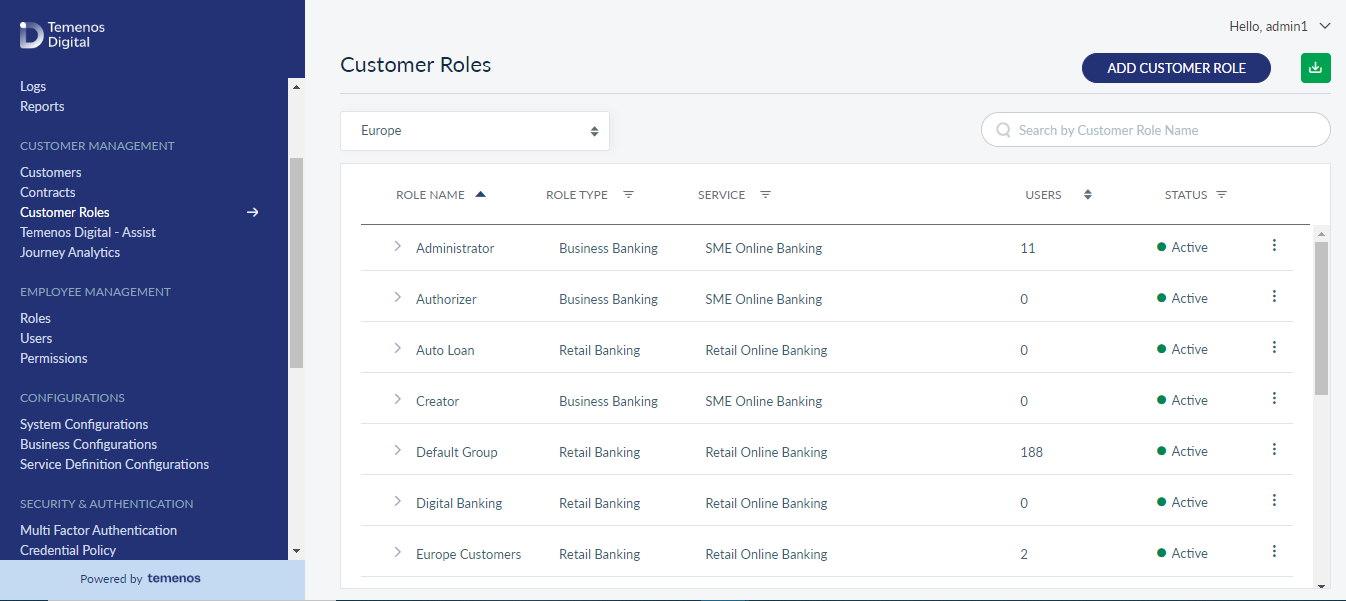
View Customer Roles List
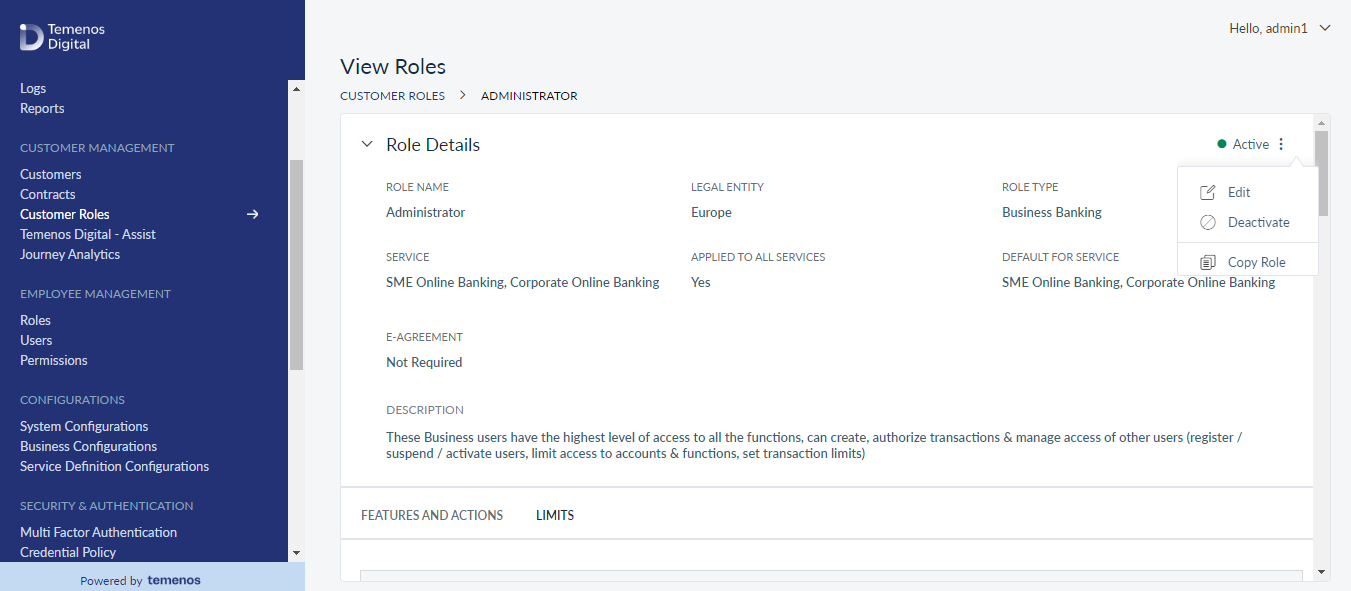
The application displays the list of active and inactive customer roles.
Menu path: Customer Management > Customer Roles
The roles list is represented as rows with the following details:
- Name of the role.
- Role Type.
- Servcies - If the Role Type is Business Banking, then this section displays the associated Business Type(s) to which this role is applicable.
- Number of Users assigned to the role.
- Status - Active or Inactive.
- Contextual menu to update customer role, deactivate and copy a role, as required.
You can sort the list based on any of the columns by using the sort icon. You can also filter the list by Role type (Business Banking or Retail Banking), Business Type and Status (active or inactive).
You can do the following:
- Click Add Customer Role to add a role.
- Click a role record to view the role details.
- Click Download List to download the list of existing roles as a CSV file.
- Click the contextual menu available on each row to open and do the following. Click the same again to close the menu:
- Assign customer permissions or Limits to the role.
- Edit the details of a role.
- Update the role status based on the current status.
- Copy a role.
- Search for a role using the search field and search criteria.
Add a Customer Role
Use the feature to add a customer role and assign associated customers and permissions.
Menu path: Customer Management > Customer Roles > Add Customer Role
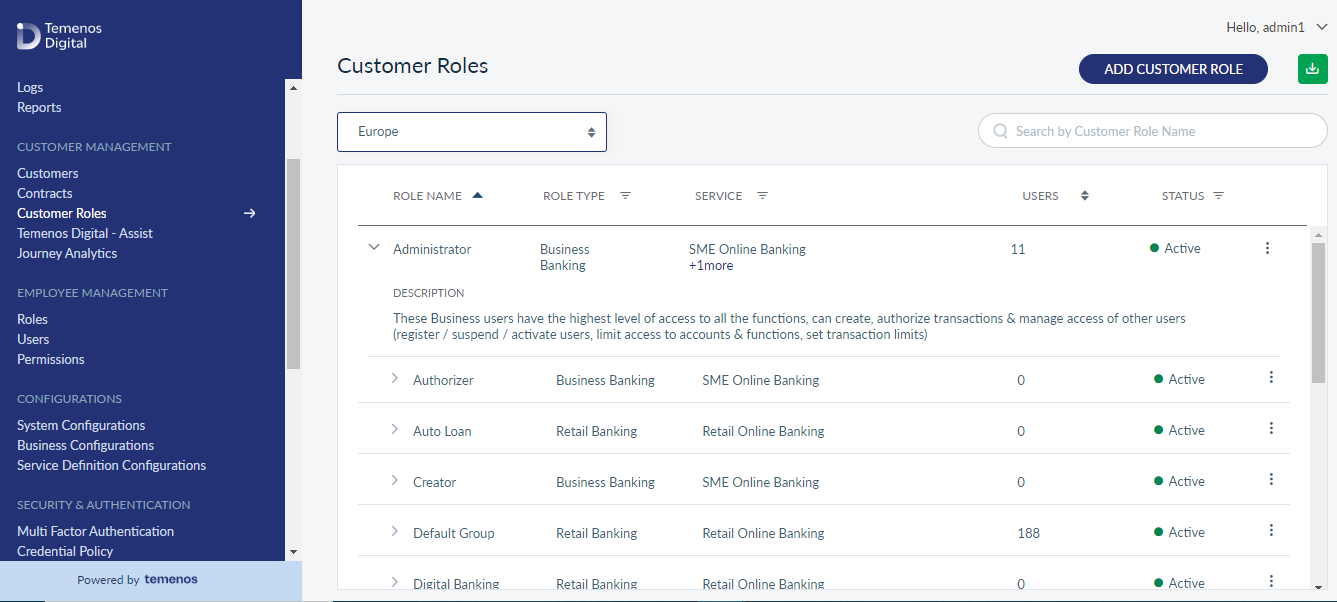
The Add Customer Role screen comprises three tabs to capture the required information - Customer Role Details, Assign Features and Actions, and Assign Limits.
The Assign Features and Actions tab is not applicable to Campaign.
Customer Role Details
Add the following details:
- Name of the Customer Role. Enter the name of the role. It is mandatory.
- Type. Select the role type from the list. The options are Campaign, Retail Business, Business Banking, and Prospect.
- If you select Business Banking, a list of Business Types appear. If you select Retail Banking all the Service Definitions will be listed.
Select the required business type to which this new role is associated. If you select the Set Role as Default option for any Business Type, the new role will be assigned to the new users who are enrolling into business banking from the online banking application.
- Apply to All Other Business Services. Select this check-box if you want this new role to be applicable to all the new Services that would be created in the future. If you select this check box, If a new Business Service is added.
- Description. Enter the description of the role. It is mandatory.
- Activate. By default, it is active. Slide to deactivate, if required. If deactivated, the role will not be displayed in the roles list.
- E-agreement Required. Inactive by default. Slide if e-agreement is required. This field is applicable only for business banking role type.
- You can proceed to assign permissions to the role by using the Next button or the Assign Customer Permissions tab (this step is optional) or save the role details directly. The role record is added to the list of roles.
Assign Features and Actions
From the Assign Features and Actions tab, click Add Permissions. The Features list appears. This list of features depends on the Service type you have selected in the Service Details tab.
Select the required features, and you can see Assign Actions button. By default, when a feature is selected, all the feature actions within it will be selected. Click the Assign Actions button and you can see the list of actions you can perform based on the selected features. Select or unselect the actions and click Apply. Appropriate actions are applied to the selected features automatically. The features actions selected at a feature level within the Service Definition will be inherited by the Contract when the Service Definition is associated with the Contract.
If you want to manage the actions that are available within each feature, use the Advanced Selection option. You can view the list of actions that are associated with the feature along with their status. Uncheck the actions which you don’t need.
Based on the selected features and actions, all the interdependent features and actions are also automatically selected and applied.
All the actions are mainly divided into four categories and you can view them after you associate the features with the Service Definition. These categories are as follows:
- View
- Create
- Approve
- Delete
Each category has a color code which is either Yellow or Green. Yellow color code denotes that partial selection and Green color code denotes full selection. For example, if View category has yellow color code, it means that all view actions are not selected in that feature.
Now you can click Next to assign limits or click Add Service Definition to finish creating the service definition.
Adding Features and Actions to a Bank Defined (Customer) Role
When a new feature / action is added to a Bank Defined (Customer) Role, all the users who have been assigned this role will be inheriting this new feature / action.
- Customer Role from Spotlight will be edited and one or more new Feature(s) / Action (s) will be added.
- If there are monetary actions added, limits will automatically be added for these actions as well.
- Customer Role will be updated.
- Scheduled job will automatically be initiated and started based on its configuration.
Users
- All users who have been assigned this role to access any contract will be evaluated for the update.
- If the customer IDs that the user has access to are also enabled for the new added feature / action, then the user’s permissions will be updated, and they can access this feature directly.
- The limits will be set at the most restrictive value between the contract and the role.
Custom Roles
- All custom roles, which are based on the updated bank-defined role, will be changed to inherit the newly added feature and action.
- This will only be done if the contract that the custom role belongs to has been allowed to use the newly added feature / action as well.
Assign Limits
The Assign Limits tab details the transaction limits set for the features. Only those features will be shown which were selected while adding a contract and involve transactions such as bill payments, funds transfer and so on. The limits are shown per transaction and for daily and weekly transactions. The transaction limits can be modified by accessing the edit option for that account.
View Role Details
Use the feature to view the details of the selected role record and edit the details if required.
Menu path: Customer Management > Customer Roles > Click a role row
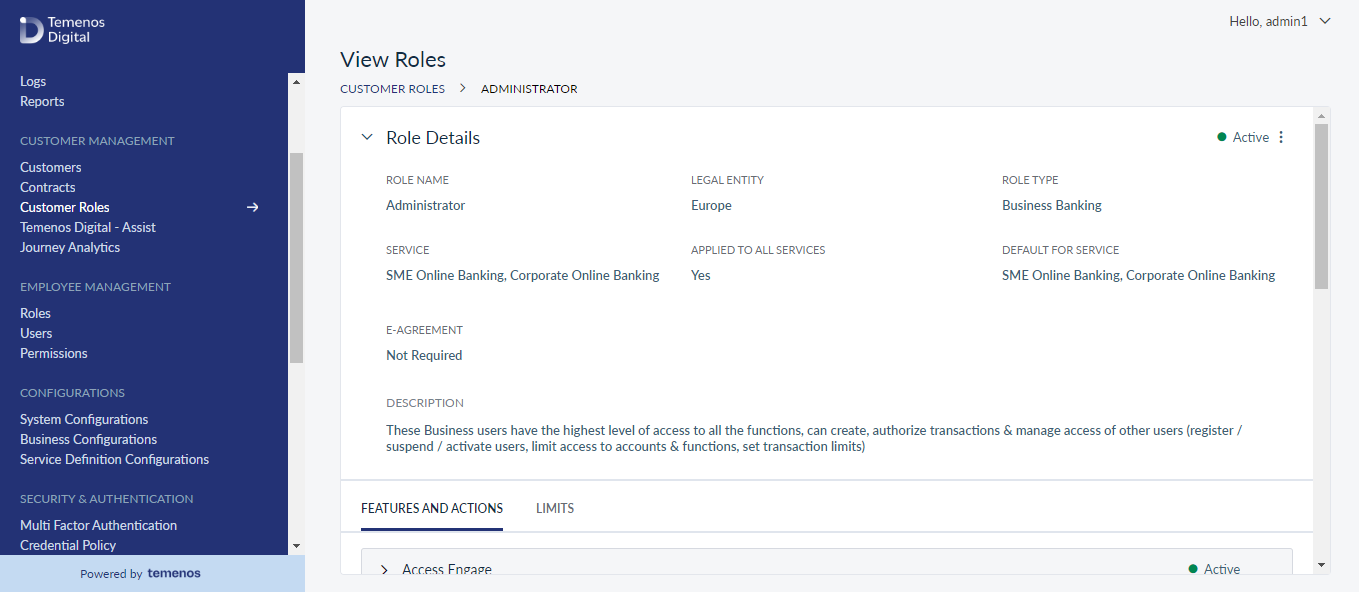
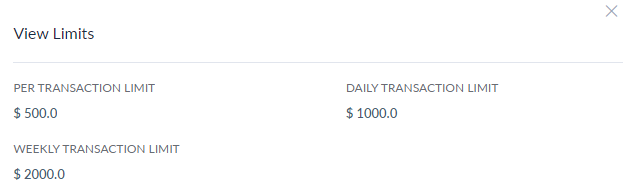
The application displays the following details on the View Customer Role screen:
- Role Name
- Role Type
- If E-agreement required or not.
- Status
- Service
- Applied to all Services (Yes or No)
- Default Service
- Role Description
- The Features and Actions tab that contains the list of feature names and actions with their respective description and status.
- The Limits tab that displays the transactional features and actions with their respective Per Transaction, Daily Transaction and Weekly Transaction limits.
Click Edit from the contextual menu to modify the details, if required.
Edit Role Details
Use the feature to edit the details of the selected role record.
Menu path: Customer Management > Customer Roles > View Customer Role details screen > Contextual Menu > Edit
The edit screen is similar to the add a role screen with the provision to modify the details.
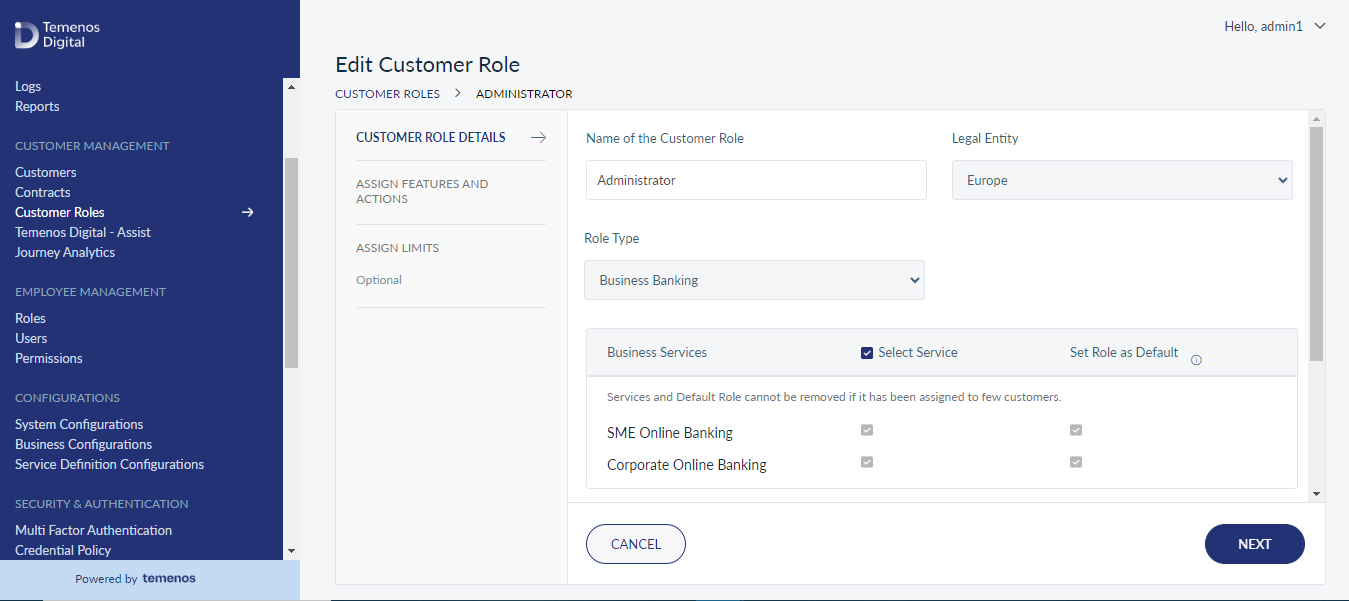
Make the changes as required:
- Name of the customer role
- Status
- Description
- Assign or remove features / actions
For Business Banking role type, you can associate a new business type with a role. You cannot remove a business type associated with the role if there are already existing businesses (of the same type) which are using this role. You can also change the default role associated with the business type.
Make the required changes on the Customer Role Details, Assign Customer Permissions, and Assign Limits tabs as required, and save the details.
You can cancel the process at any time. The changes are not saved.
Search for a Role
Use the search option to search for a particular role using search criteria. You can also download the list of matching records as an excel file if required.
Menu path: Customer Management > Customer Roles > Search
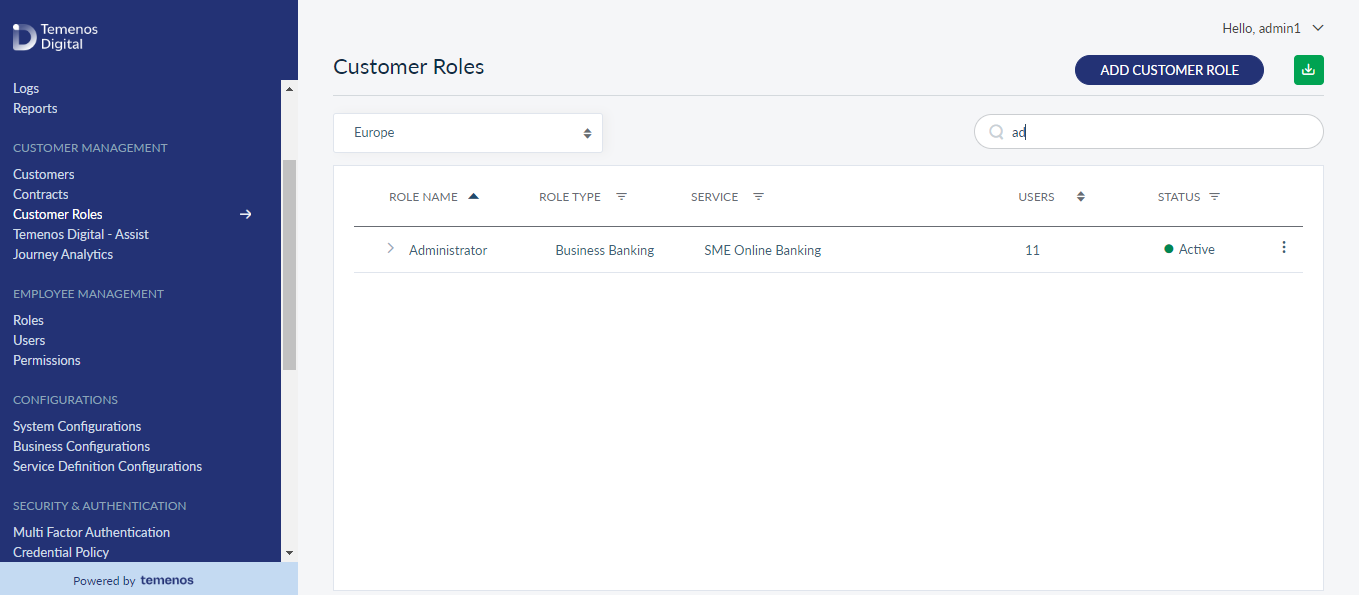
Enter the search keyword (role name) in full or in part. The application displays the matching records automatically. Click Download List button to download the list of roles matching the search criteria as a CSV file if required. Click cross symbol to clear the search field.
Update Role Status
Use the feature to update the status of a role.
Menu path: Customer Management > Customer Roles > Contextual Menu
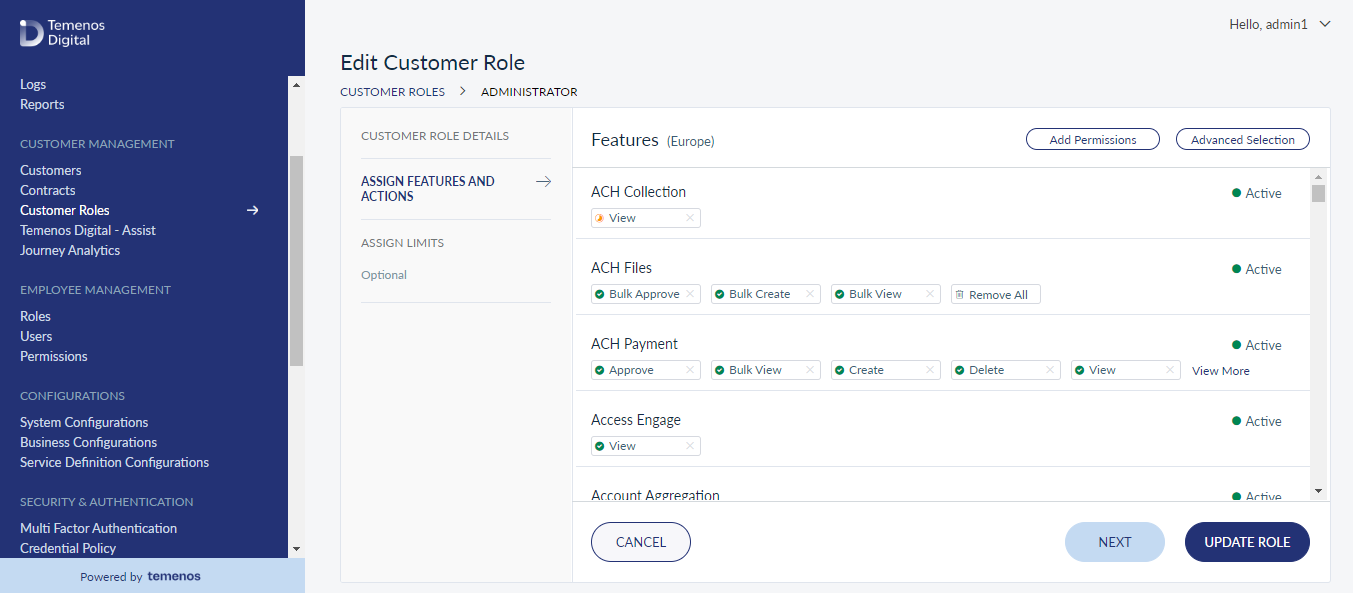
Click the contextual menu available on each row and update the status based on the current status of the customer role. The following statuses are available: Activate and Deactivate. For example, if the current status of a role is Active, you can Deactivate the role or vice versa.
You cannot deactivate a role if it is assigned to customers.
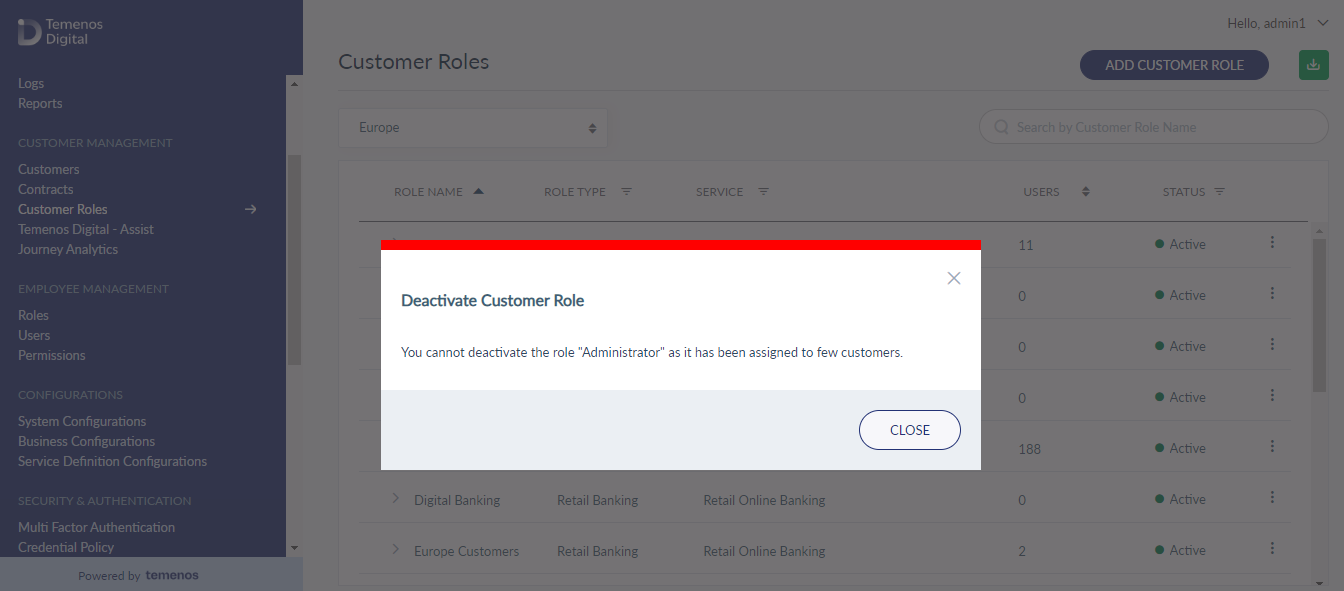
On the confirmation screen, confirm the action. The status of the role is updated as required.
Copy a Role
Another way to create a role is to copy a role and make changes to the sections / tabs as required. From the contextual menu, select the Copy Role option. Copy Customer Role page will open with Customer Role Details tab. The details are prepopulated on the page with the existing customer role details. Make changes to the sections as per your requirement and select create.
If you copy a role associated with Business Banking, that business types are copied but default role settings are not copied. This is so that the default setting will not be overridden by new roles when you copy a role. Copying a role and making changes is similar to editing a role.
Role | Description |
|---|---|
Administrator | These Business users have the highest level of access to all the functions, can create, authorize transactions and manage access of other users (register / suspend / activate users, limit access to accounts & functions, set transaction limits. |
Authorizer | These Business users can approve / reject transactions for authorized accounts. They will also be allowed to create transactions and manage payees. |
Creator | These Business users can create transactions on authorized accounts and manage payees. Transactions are subjected to approval based on transaction limits set by the administrator. |
Viewer | These Business users can only view transactions, but cannot create or authorize them. |
Europe Customers Group | All customers created for online and Mobile Banking in the Europe region will be assigned to this group automatically. |
Default Group | All customers created for Online and Mobile Banking application demos |
Digital Banking Customers | All the mobile and online banking customers are added to this group once enrollment is completed. |
Freedom Credit Card Customers | All customers who own a Freedom Credit Card. Does not include other credit card customers who do not own a freedom credit card. |
High Net Worth Customer | Customers with total assets worth more than $75000. |
Home Loan Customers | All Kony Bank customers with only a Home Loan account. |
Priority Customers | Members with more than 3 accounts. These members need to be taken care of as a high priority. |
Auto Loan | All customers who have an Auto Loan Account with Kony Bank. |
Service | Service description. |
Pilot Testing Group | All customers created for Online and Mobile Banking application demos. |
These are OOTB and used for sample and reference purpose. These can be removed and modified based on the customer's requirement.
Create Customer Roles - Multi-Entity
As an Bank Admin, you will be able to create customer roles for the Legal Entity that you have access to. You can create and manage customer roles for the Legal Entity you belong.
- When you login to spotlight and click on customer roles link, you will be directed to customer roles management page and system will let you create new customer role for the Legal Entity you have access to.
- When you click on create, you will be directed to the screen, where you can select the Legal Entity while creating a new role.
- Legal entity selection is mandatory.
- When you click on the Legal Entity drop-down, the system will list all the Legal entities that you have access to. When you have access to more than one Legal Entity, the system will list the first Legal Entity (based on alphabetical order) with an option to switch to the Legal Entity you prefer.
- You will be able to select only one entity while creating a new customer role.
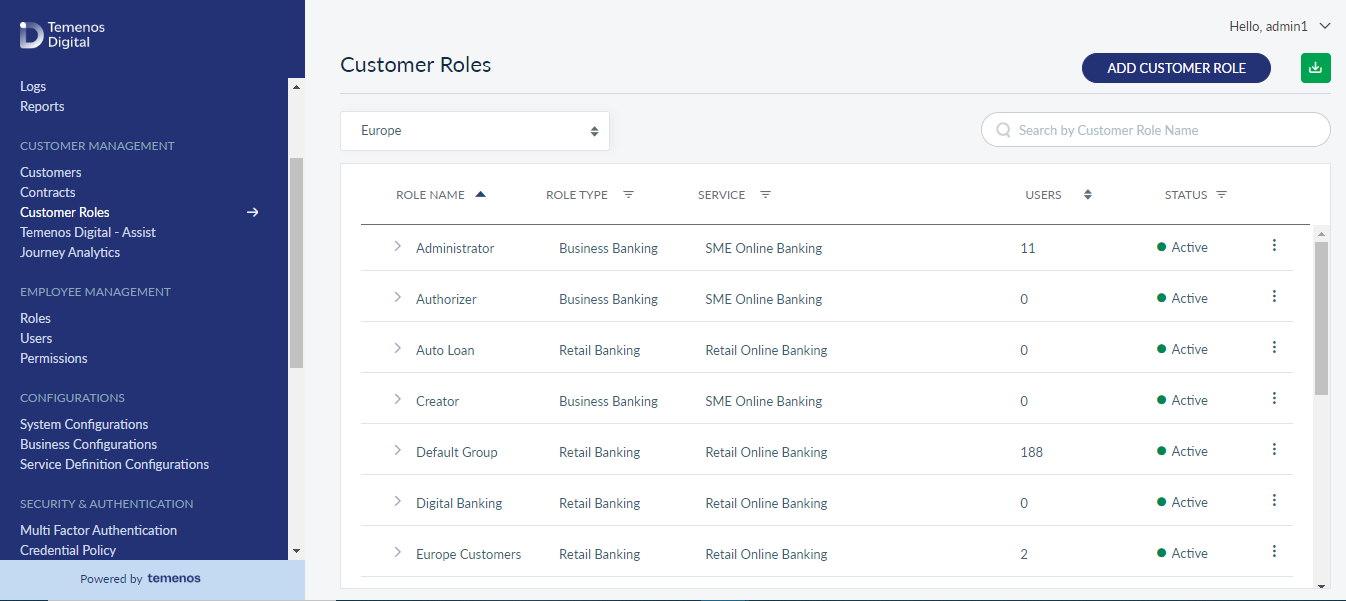
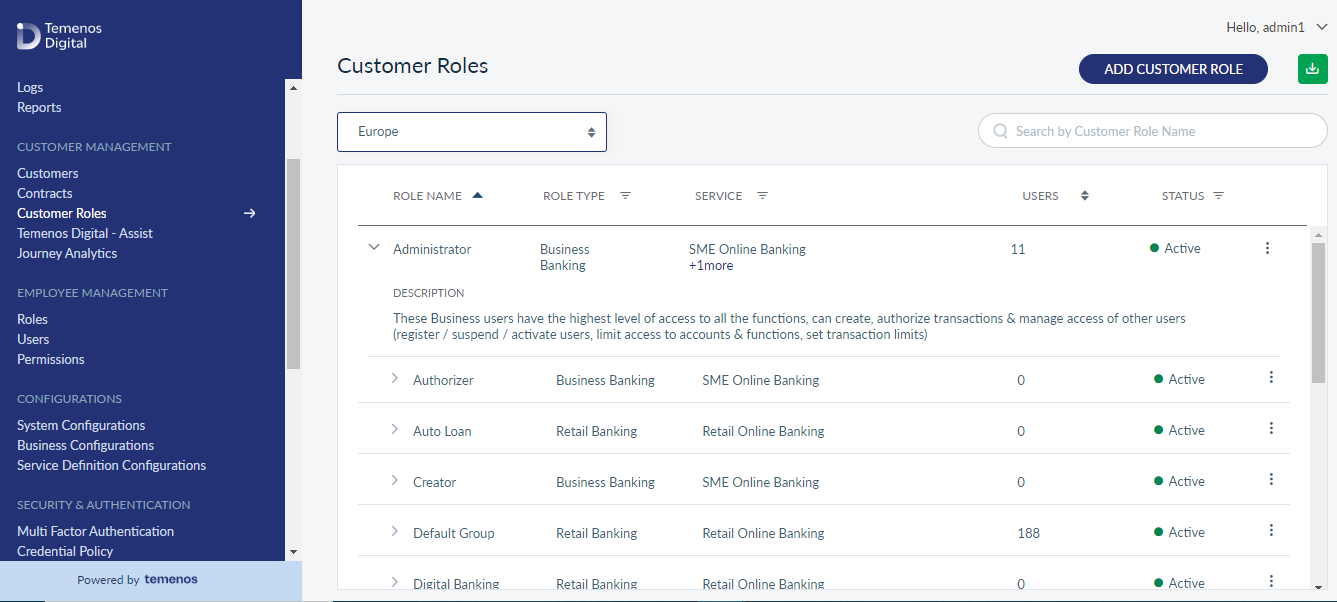
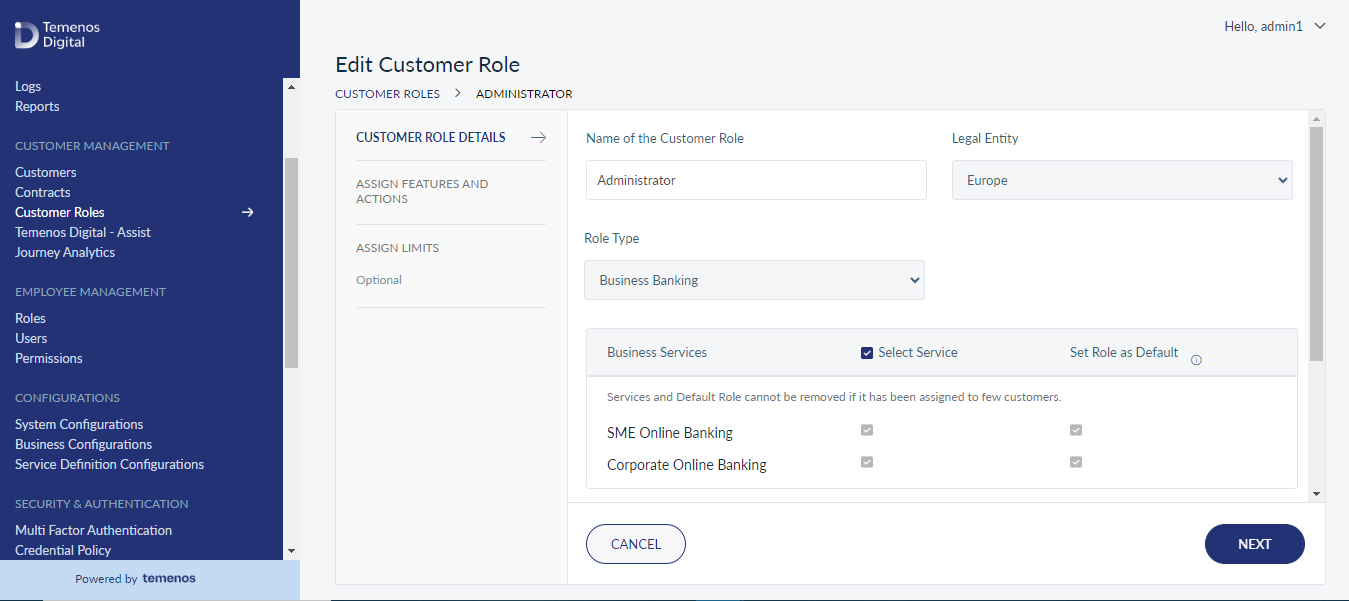
Assign Service
- Based on the Legal Entity selection, role type drop-down will list appropriate role types that are available for the selected Legal Entity.
- Once role type is selected, the system will only list the services that are available for the selected Legal Entity.
Features and Actions
The User will be able to add multiple features and actions which are specific to the selected Legal Entity.
Assign Limits
- The Users will be able to set limits to all the selected monetary features.
- While setting up limits, the system will consider it in the terms of currency configured for the selected Legal Entity. (Each Legal Entity will be assigned with one base currency during onboarding stage).
- Different Legal Entities will different base currency assigned to it. Therefore, the limit section will be cognizant of the currency assigned to the selected Legal entity.
- Default limits will be retrieved from features (master data) configured for the selected Legal Entity.
- Configured limit will be validated against the minimum and maximum limit threshold available in features (master data) for the selected Legal Entity.
Limit Increase : When limits are increased at the Customer Role level, it will not impact on Customer level. The user needs to change them manually.
| Feature | Service Definition | Contract | Customer Role | Customer |
|---|---|---|---|---|---|
Feature | Change at | No Impact | No Impact | No Impact | No Impact |
Service Definition | NA | Change at | No Impact | No Impact | No Impact |
Contract | NA | NA | Change at | No Impact | No Impact |
Customer Role | NA | NA | NA | Change at | No Impact |
Limit Decrease: When limits are decreased at the Customer Role level, it will impact on Customer level. The user need not change them manually.
| Feature | Service Definition | Contract | Customer Role | Customer |
|---|---|---|---|---|---|
Feature | Change at | Limit auto-update | Limit auto-update | Limit auto-update | Limit auto-update |
Service Definition | NA | Change at | Limit auto-update | No impact | Limit auto-update |
Contract | NA | NA | Change at | No impact | Limit auto-update |
Customer Role | NA | NA | NA | Change at | Limit auto-update |
In this topic